7 Most Effective Shortcuts to Use on Mac
Over the past few years, Mac has become one of the most popular brands for computers on the market today. In fact, during the fourth quarter of 2022 alone Apple was at over seven million units shipped worldwide, going to show just how popular the brand is. Clearly, users enjoy the Mac computers for a variety of reasons, but they come with hidden features that few people are actually aware of. By learning the most effective shortcuts Mac computers have to offer, a person can become more efficient with their computer use.
What Are Shortcuts?
For those who find themselves unfamiliar with computers, shortcuts are simply actions performed using the ‘Command’, ‘Option’, ‘Control’, or other similar keys in conjunction with another. This action allows a computer user to accomplish something that they would normally need to search for, typically, within their computer. For example, some shortcuts allow you to instantly add a hyperlink option to text, making it possible to link to image webpages or something similar.
7 Effective Mac Shortcuts
There are thousands upon thousands of possible computer shortcuts with many users even being able to set their own custom shortcuts if they wish. However, on Mac devices there are seven primary shortcuts which stand out as being some of the best and most useful for all users. In no particular order these seven shortcuts are:
1. Command + Shift + 4
For those who may have found themselves in the position where they need to grab a screenshot of something on their Mac, ‘Command + Shift + 4’ will become your new best friend. This shortcut, when activated, will cause a unique cursor to pop up on screen which allows a person to drag a box over certain parts of the screen. When released, the computer will take a screenshot of whatever has been highlighted on the screen.
2. Command + Shift + 3
Similar to the above shortcut, ‘Command + Shift + 3’ will simply screenshot the entire page on your Mac and anything on it. This is an excellent generic shortcut for gathering all information on a page when specificities do not matter.
3. Command + A, C, or V
The suite of shortcuts activated by clicking the ‘Command’ key along with the letters ‘A’, ‘C’, and ‘V’ are some of the most commonly known and used, but still worth pointing out. Command C and V allow a person to copy and paste whatever is selected or highlighted on the page, but Command A allows a user to select all items at once so that you don’t need to drag your cursor.
4. Command + F
‘Command + F’ is a useful shortcut that allows a Mac user to search for particular words on a page. This shortcut is most helpful when a person needs to parse through extremely long documents, and they are not certain where the information they need is located.
5. Command + Tab
‘Command + Tab’ is a relatively unknown shortcut but it is also one of the most useful. This shortcut allows a user to see their entire doc big on the screen and, using the cursor or holding tab, navigate to a different application or software that they wish to use.
6. Command + K
In most programs, ‘Command + K’ is an excellent shortcut that allows a Mac user to quickly add a hyperlink to whatever text may be highlighted. This is particularly useful for writers or other similar professionals where backlinking is required.
7. Option + Delete
Finally, ‘Option + Delete’ is an excellent shortcut which allows a Mac user to instantly delete the word type directly prior to the location of the mouse when the command is inputted.
The Benefits to Using Computer Shortcuts
There are numerous reasons to consider learning as many Mac, as well as general, computer shortcuts as possible, but the primary benefits include:
- Increased speed of completing tasks
- More usability of your computer
- The ability to work on tasks more efficiently
- A person can cut out the use of certain software
- Daily tasks can be completed in less time and with less effort
The Bottom Line
Finding the right computer for your personal or business needs can be challenging but ensuring that whichever computer you do pick has plenty of options should be a priority. In particular, Mac computers come out of the box far more effective than other variants already on the market. In addition to this, though, they also feature many shortcuts beyond what is outlined above which allow them to excel above other computers. Make use of the outlined shortcuts and more to elevate your MacOS experience.
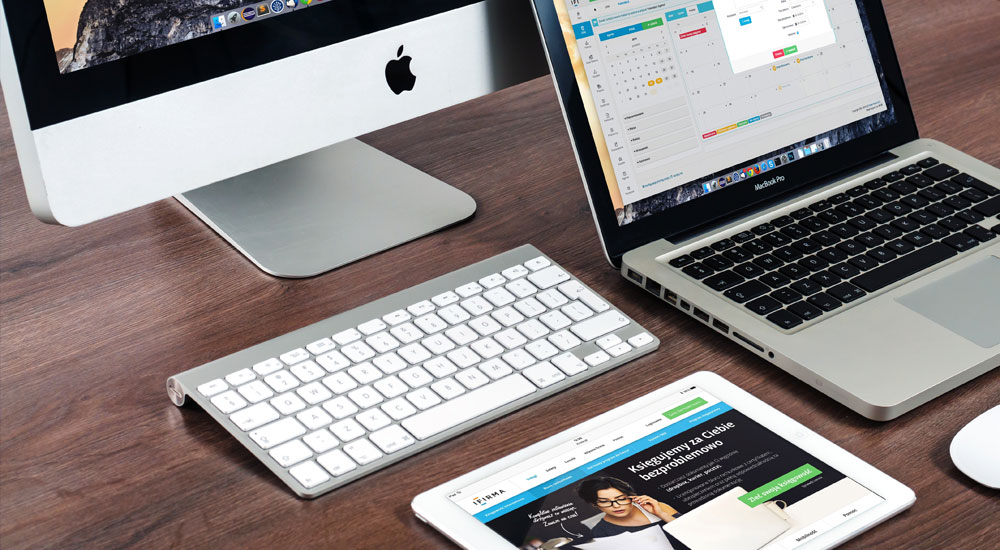
Recent Comments